No products in the cart.
Automobiles, Parts & Accessories, Car Electronics
RM 0.83 Cashback
10.26″ Dash Cam ADAS Mirror Link Carplay & Android Auto Car DVR 5G WiFi GPS Navigation Rearview Camera Dashboard Video Recorder
Availability:
8 in stock
RM 0.83 Cashback
RM 369.39 – RM 867.87
Compare
 Newest Look-Better texture,Better feel
Newest Look-Better texture,Better feel
(1)Front Camera Liftable Adjustment:Esaily adjust the height of the front camera to ensure that your line of sight is wider and not blacked by the hood.
(2)The Bracket can be tilted back 30°.
(3)The Camera can be adjusted up and down,left and right by 30°.

Built in 4-Core Chip+128M SPI Nand+8G Bits DDR
Equipped with 4-cores 14nm, 2T computing power chip which allows to turn on for only 5 seconds.

Wired and Wireless CarPlay&Android Auto+Wireless Phone link
Experience intelligent connectivity with our car stereo that supports both wired and wireless CarPlay and Android Auto, as well as wireless AirPlay and Miracast functionality. Whether wired or wireless, seamlessly connect your iOS phones, Android smartphone, or other compatible devices to the car stereo, enabling projection and control of your smartphone’s features. From navigation to music playback, video and voice assistants, effortlessly access and operate various applications and functions through the car stereo. Embrace smart driving by choosing our car stereo and enjoy a convenient connected experience, integrating your smartphone seamlessly into your vehicle.
Carplay&Android Auto: Wireless&Wired Support.
Airplay&Miracast: Wireless Only.
If you want to watch videos such as Titok or Netflix, please play them on your phone first and then cast them to the device.
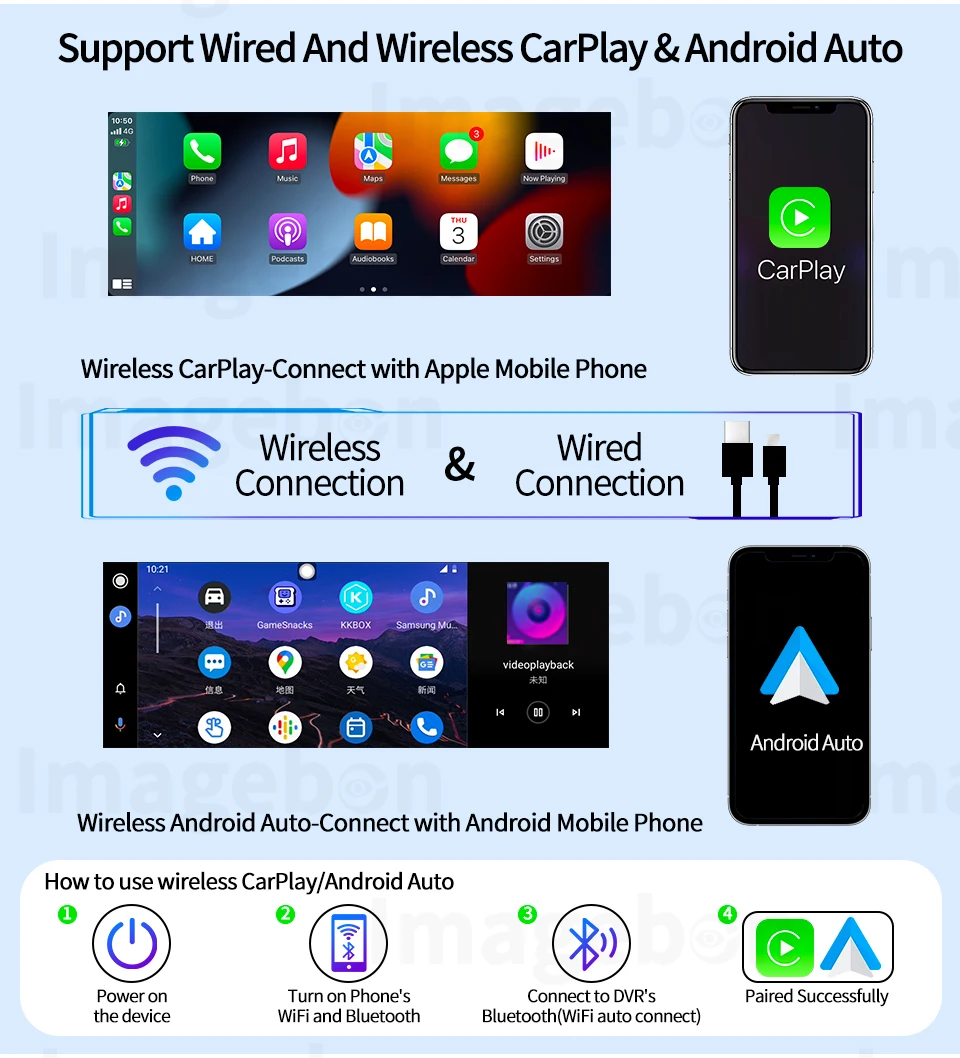

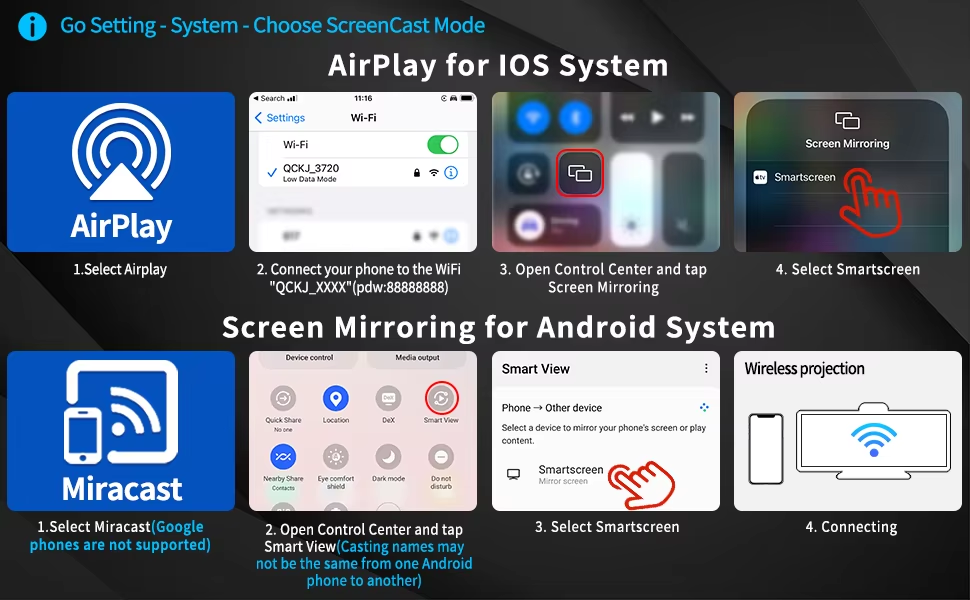
4K UHD Resolution
Up to 8 million pixels, to achieve true 3840*2160P 4K UHD resolution, Which can help you capture license plates, road signs, and other critical details on the road while rear 1080P camera ensures comprehensive rearview coverage.

Driving Habit Selection
According to your demand,Choose Left driving mode or Right Driving mode.You can freely switch the driving habits you feel comfortable with in the settings, whether left or right, just make sure you can see the best view.

Various Display Mode
Our products support UI full screen and split screen.In carplay/Android auto mode,it supports front/rear view full screen,front/rearview split screen,full map,map+music,map+music+front/rear view dashcam,map+musci+front and rear view dashcam.You can choose display mode according to your requirement.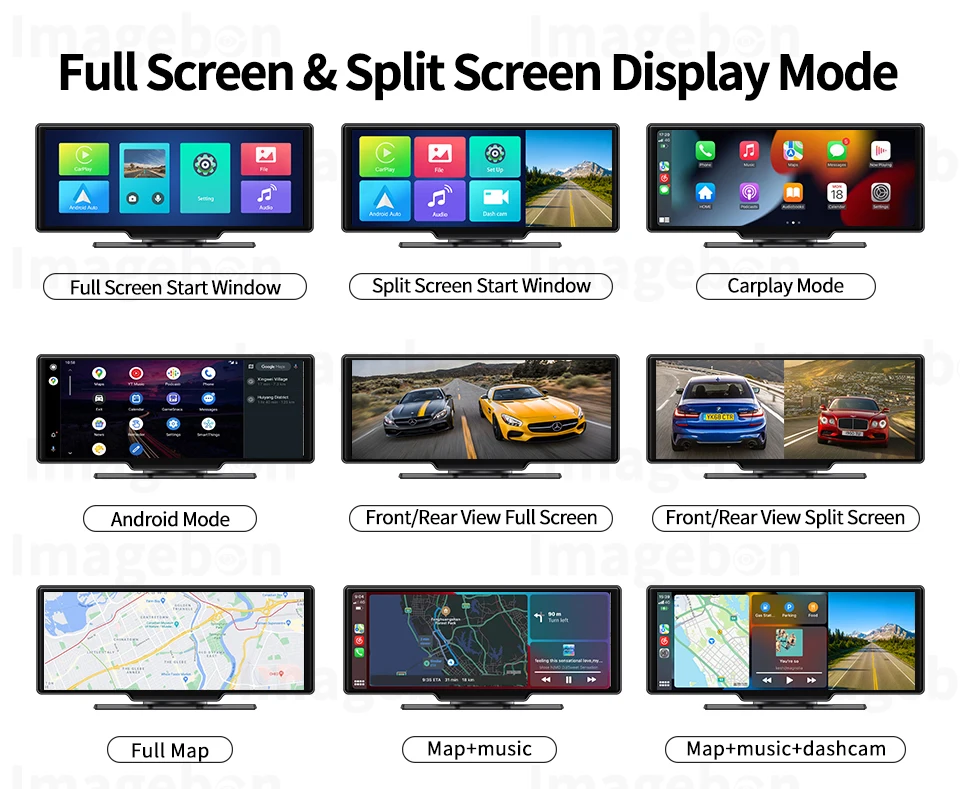 Advanced Driving Assistance System
Advanced Driving Assistance System
Note:When you use the ADAS function, you need to pull up the front camera, otherwise it will affect the normal use of the ADAS function
Utilizing advanced sensor technology and intelligent algorithms, ADAS offers comprehensive driving protection and warning functions. From lane departure warning to forward collision alert and front vehicle started, ADAS is your constant companion, providing timely and accurate warnings, giving you peace of mind and confidence during your journey. Experience the future of driving technology by choosing our carplay screen combining GPS, App control and ADAS function, ensuring your driving safety is always prioritized.
If you are using a GPS antenna, the system will only trigger a lane departure warning if your driving speed is above 50KM/h. If you are not using a GPS active antenna, there is no speed requirement, and the system will trigger a warning as long as a lane departure occurs.




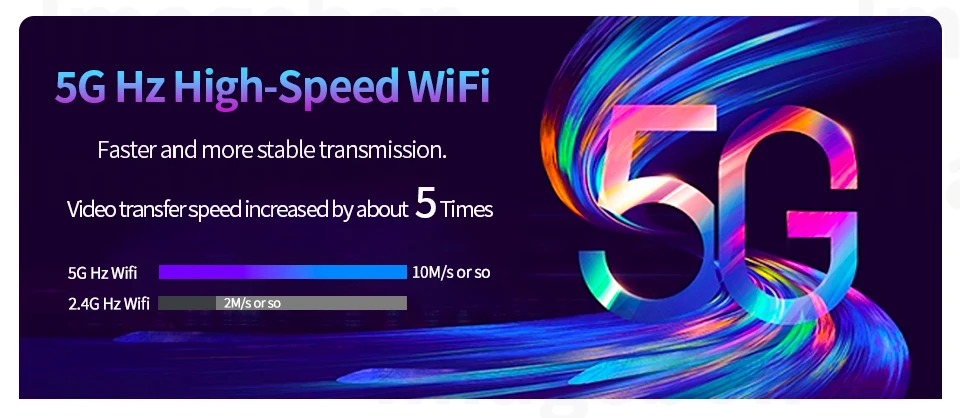
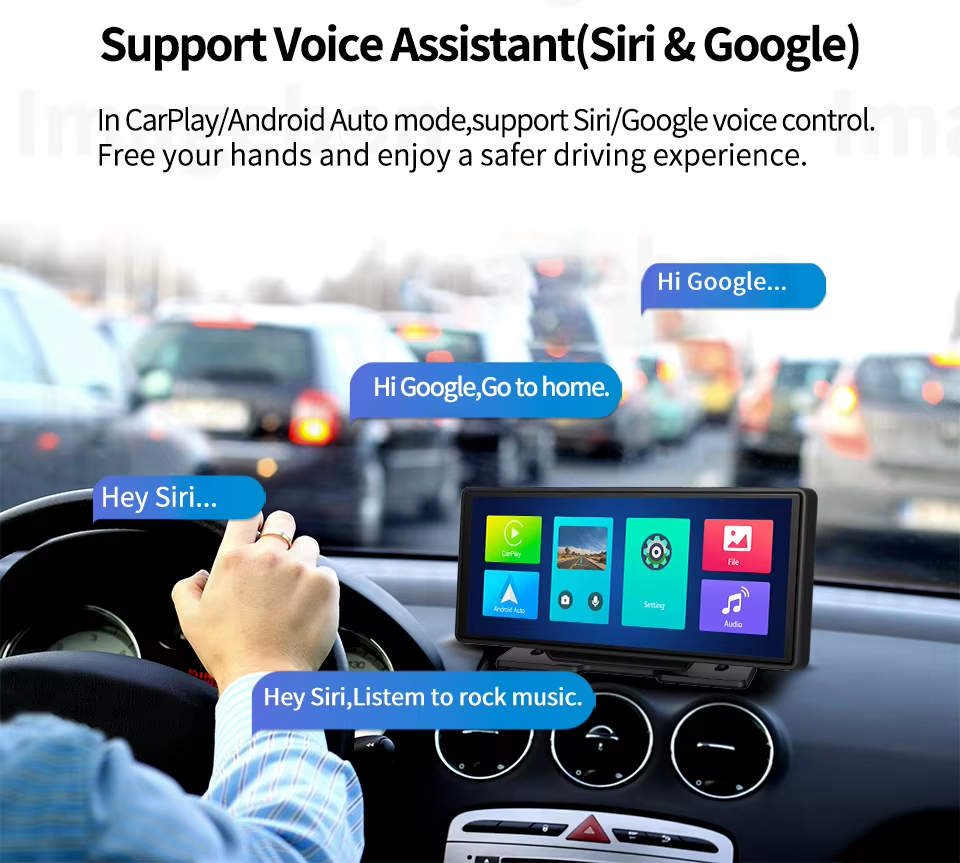
Bluetooth Transmitter+AUX+Buit-in Speaker+FM Transmitter
Listen to music through different ways.
(1) Bluetooth Transmitter
a:For CarPlay or Android use only;
b:Please use your phone to directly connect to the original car’s Bluetooth;
(2)AUX audio output: By using an AUX cable to connect with the vehicle’s AUX interface, you can directly enjoy the original sound quality of the car. Low noise, high fidelity.
(3) Built-in dual-channel FM transmitter, can be connected to the original car to enjoy the original car audio quality (only needs to be manually connected once, and then can be automatically connected).
(4) Native Audio:Built in Speaker,after connecting carplay or Android Auto,you can listen to music directly.
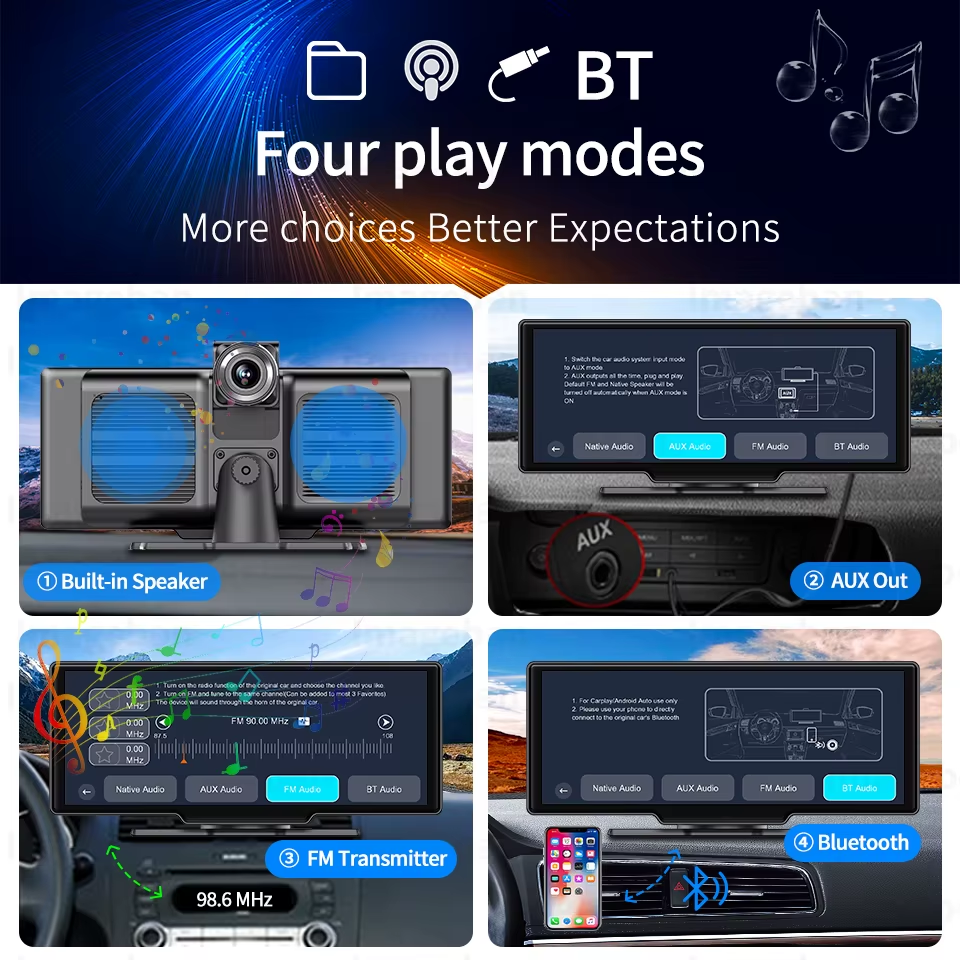 Support Voice Assistant
Support Voice AssistantIn Carplay/Android Auto mode,supports Siri/Google voice control.Free your hands and enjoy more safer driving experience.
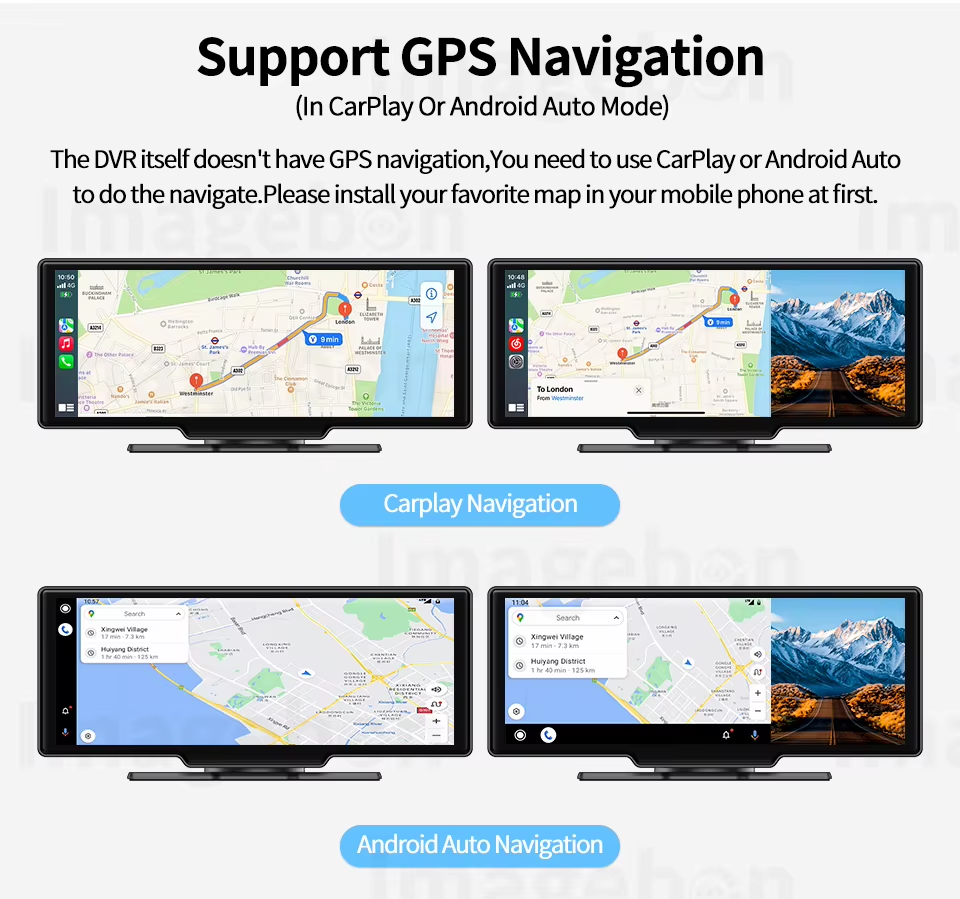
GPS Tracking&In-app Control
Elevate your driving experience with our car play screen featuring advanced GPS positioning and ADAS (Advanced Driver Assistance System). With precise GPS technology, track your vehicle’s location and routes accurately for reliable navigation. Tracks the exact location of an accident if one should occur, view and download videos via Wi-Fi connection of our Carplay from the Roadcam App, crucial for roadside assistance and insurance claims. You can also share your wonderful journey video to your family or friends!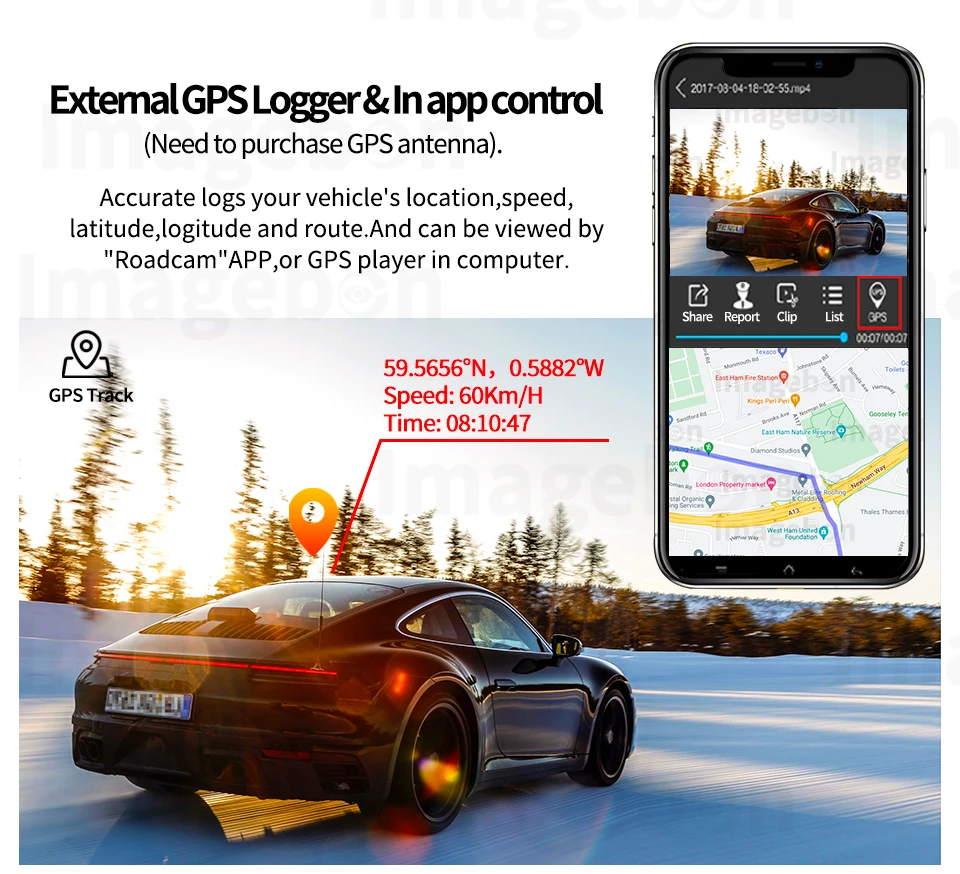
Real Time Reverse View
Support 1080P full screen reverse image and with guide line.When reversing, the system will automatically turn on the high-definition reversing camera at the rear of the car and clearly display the state of the rear of the car on the reverse IPS screen, so that you can accurately grasp the road conditions at the rear. The preview angle can be adjusted by sliding the left side of the screen to control the position of the guide line.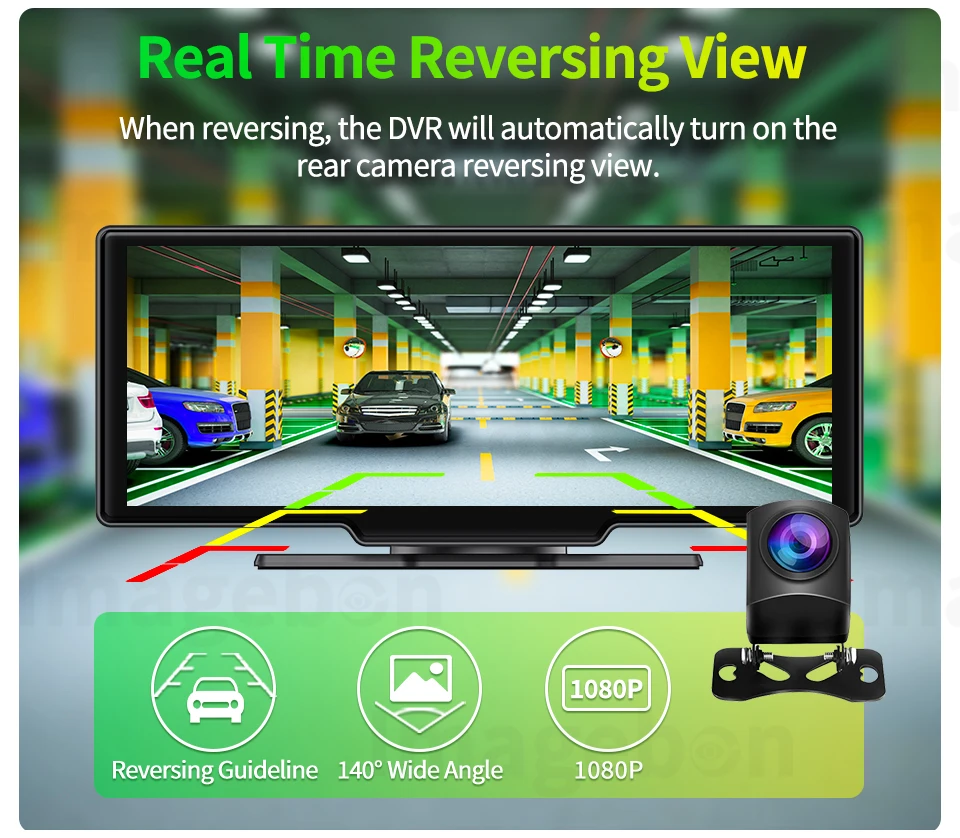 24h Parking Monitoring:Allows you to connect dash cam to a vehicle battery source, get constant power supply from the battery directly, so your car DVR will keep work even when ignition is off. (Additional purchase of buck line is required)
24h Parking Monitoring:Allows you to connect dash cam to a vehicle battery source, get constant power supply from the battery directly, so your car DVR will keep work even when ignition is off. (Additional purchase of buck line is required)
Loop Recording: The recording files will loop and overwrite the oldest videos when the TF/SD card is full to achieve continuous recording. You can set the video file length from 1,2,5 min by settings. Max Support 256 GB TF card.
3-Axis G-Sensor:With built-in 3-Axis G-sensor, the sensitivity can be set to low, medium, or high. If there is vibration during recording, the machine will record a new 20-second video and save it to the
Night Vision:The front camera supports night vision,It can help you see the surrounding road conditions clearly in the dark

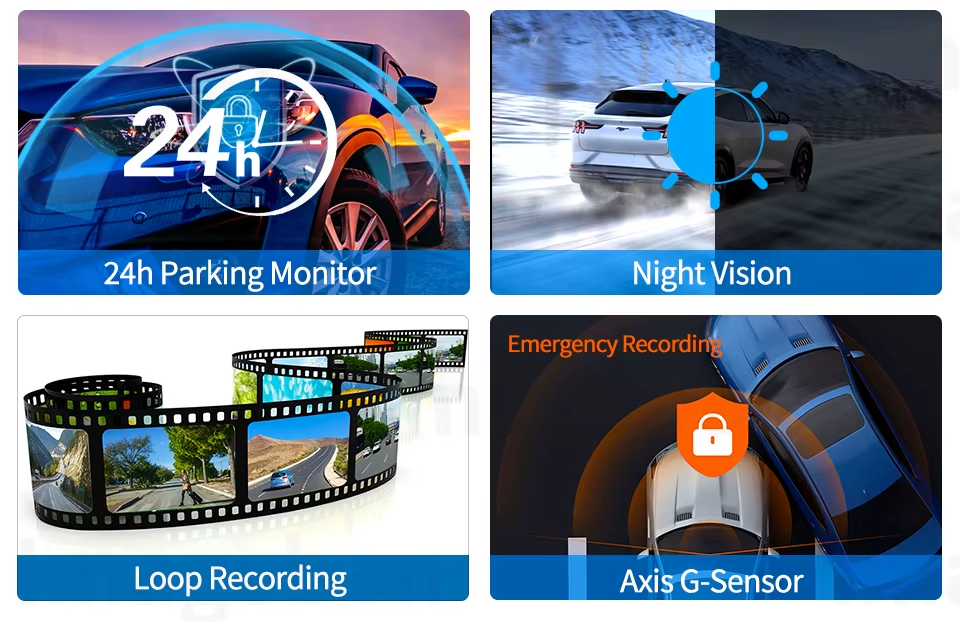

Packing list:
1 x 10.26″ Car DVR
1 x Car Charger
1 x 3M GPS Antenna(Optional,depend on your choice)
1 x 6M Rearview Camera(Optional,depend on your choice)
1 x AUX Cable(Optional,depend on your choice)
1 x Manual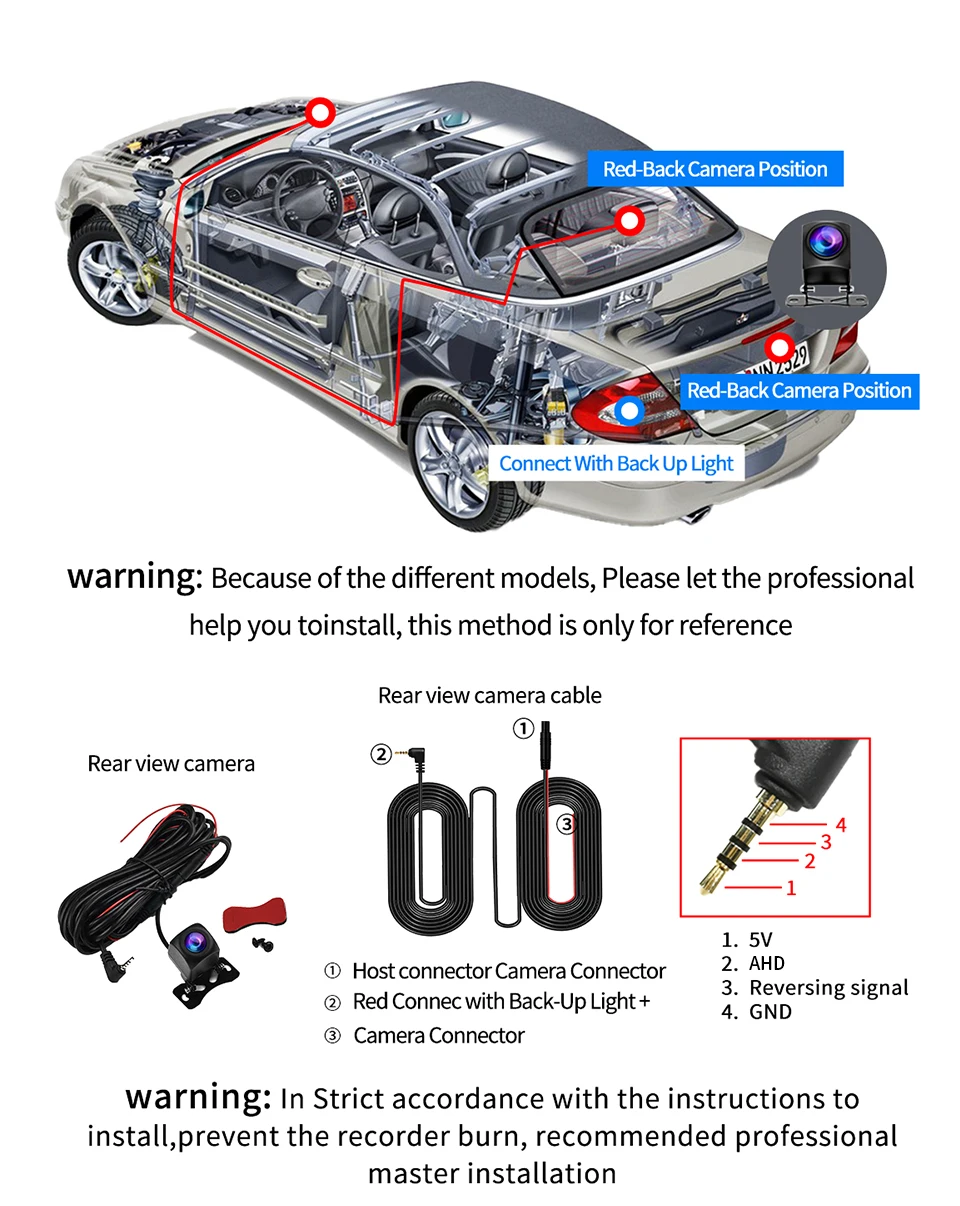
FAQ:
1: Is this device suitable for my car?
This is a 10.26″ universal car radio, just fix it on the center console.
2: How to connect wireless carplay/android auto?
First pair the mobile phone with Bluetooth, and then connect to the WIFI signal. After both are connected, carplay/android auto will automatically jump to the corresponding interface.
3: How to connect wired android auto?
It can be connected through the mobile phone data cable, please pay attention to use the original car cable that can be used for data transmission.
4: Is it possible to transmit audio to the car’s speakers via Bluetooth?
Yes,it can.you can connect the android auto,then use your phone connect the your car bluetooth,you can enjoy your car original quality sounds.
5: How to sync sound via FM?
Turn on the FM audio on the device, adjust the channel of the car radio to a blank station, and set the radio on the device to the same frequency as the radio on the car, the setting is complete.
6: How to sync sound via AUX cable?
Find the AUX cable, then connect one end of the cable to the “audio” port on the slide right of the device, connect the other end to the AUX-IN port on the car, and enter the AUX playback interface of the car radio to synchronize the sound – Set up.
7: Why doesn’t the screen light up?
(1). Check whether the power supply is plugged in properly(connect with type-c port next to AV port).One end of the cigarette lighter is installed in place,and the other end will be connected to the lowermost DC 12V power supply port on the left side of the device.
(2). After confirming that the power is turned on, if the screen is still not on, there is a reset button on the back of the device, press and hold for 3 seconds.
(3). Software problems, you can upgrade the software, please contact customer service.
8: What should I do if the picture of rear camera is shaking ?
(1).Please Check whether the rear camera line is plugged in AV port properly(Note:should connect the rear camera at first,then power on machine)
(2).Then restart the device
9:Can I use the rear camera of the original car/other brand?
No, only the rear camera of Imagebon is supported, the camera of the original car/other brands is not suitable for the device
10.Why the back of machine is so hot ?
You feel that the machine is hot, it is normal, because we installed a heat sink on the back of the machine, which helps to release the heat generated when the machine is running, and prolong the service life of the machine.
Please use it with confidence.
| Working Temperature | -20℃-70℃ |
|---|---|
| Accessories | Car charger |
| Cable Length | 1.5M |
| Weight | 1.1KG |
| Dimensions (W x H x D) | 24.5*0.6*9.5cm |
| Input/Output | AUX |
| Battery Type | No Battery |
| Power Source | Corded Electric |
| APP Compatibility | Roadcam APP |
| Data Storage Capacity | 128M Nand Flash +8Gbits DDR |
| Built-in Screen | YES |
| Loop-Cycle Recording Feature | YES |
| Audio Recorded | YES |
| Maximum Video Frame Rate | 30 |
| NightShot Function | YES |
| Rear Camera | YES |
| Display | IPS |
| Original Package | YES |
| Touch Screen | YES |
| Memory Card Required Reding Speed | Class 10 |
| View angle | 105°-140° |
| Camera Resolution | 3840×2160 |
| Video Code | H.265 |
| Video Format | TS |
| Special Features | G-Sensor,motion detection,With Rearview Mirror,waterproof,Anti Fog,Anti Vibration,wifi function,bluetooth,Parking Monitor,adas,Speed and Coordinates Recording,External GPS |
| Max External Memory | 256G |
| Number Of Lenses | 2 |
| Pixels | 800Mega |
| OSD Language | Arabic,Chinese (Simplified),English,French,German,HEBREW,japanese,KOREAN,POLISH,Portuguese,RUSSIA,Russian,Spanish,VIETNAMESE |
| GPS logger | External |
| Interface | AV-In,USB2.0,Micro SD/TF |
| Battery | None |
| Assembly Mode | Portable Recorder |
| Chipset Manufacturer | Rackchip |
| Frames Per Second | 30 |
| Brand Name | Imagebon |
| Origin | Mainland China |
| Item Type | Car DVR |
Based on 7 reviews
Add a review
No more offers for this product!
General Enquiries
There are no enquiries yet.
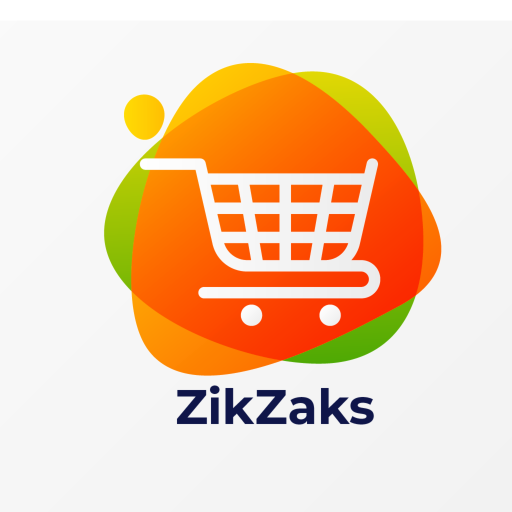




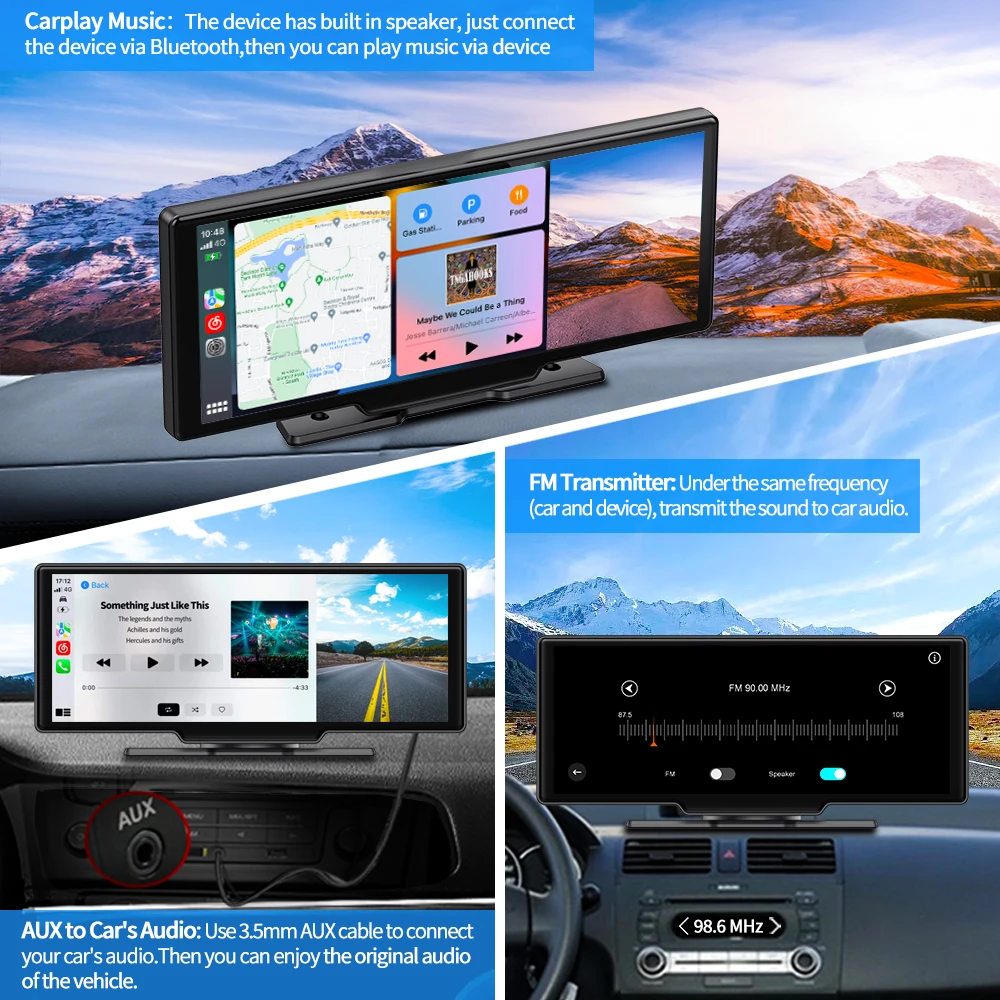
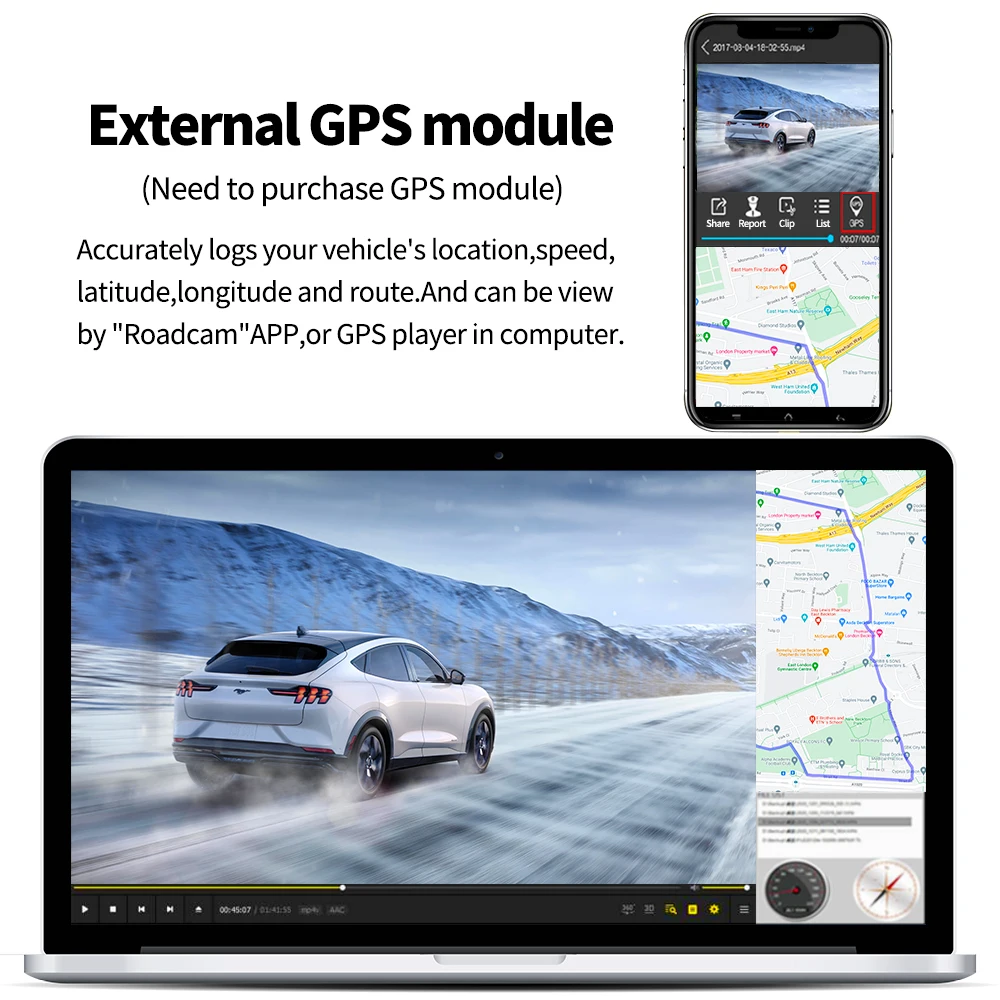

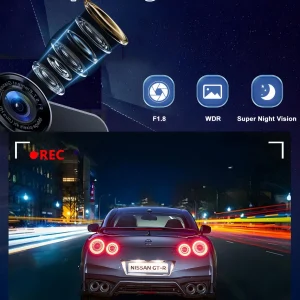




பெயரிலி –
பெயரிலி –
பெயரிலி –
பெயரிலி –
பெயரிலி –
பெயரிலி –
பெயரிலி –